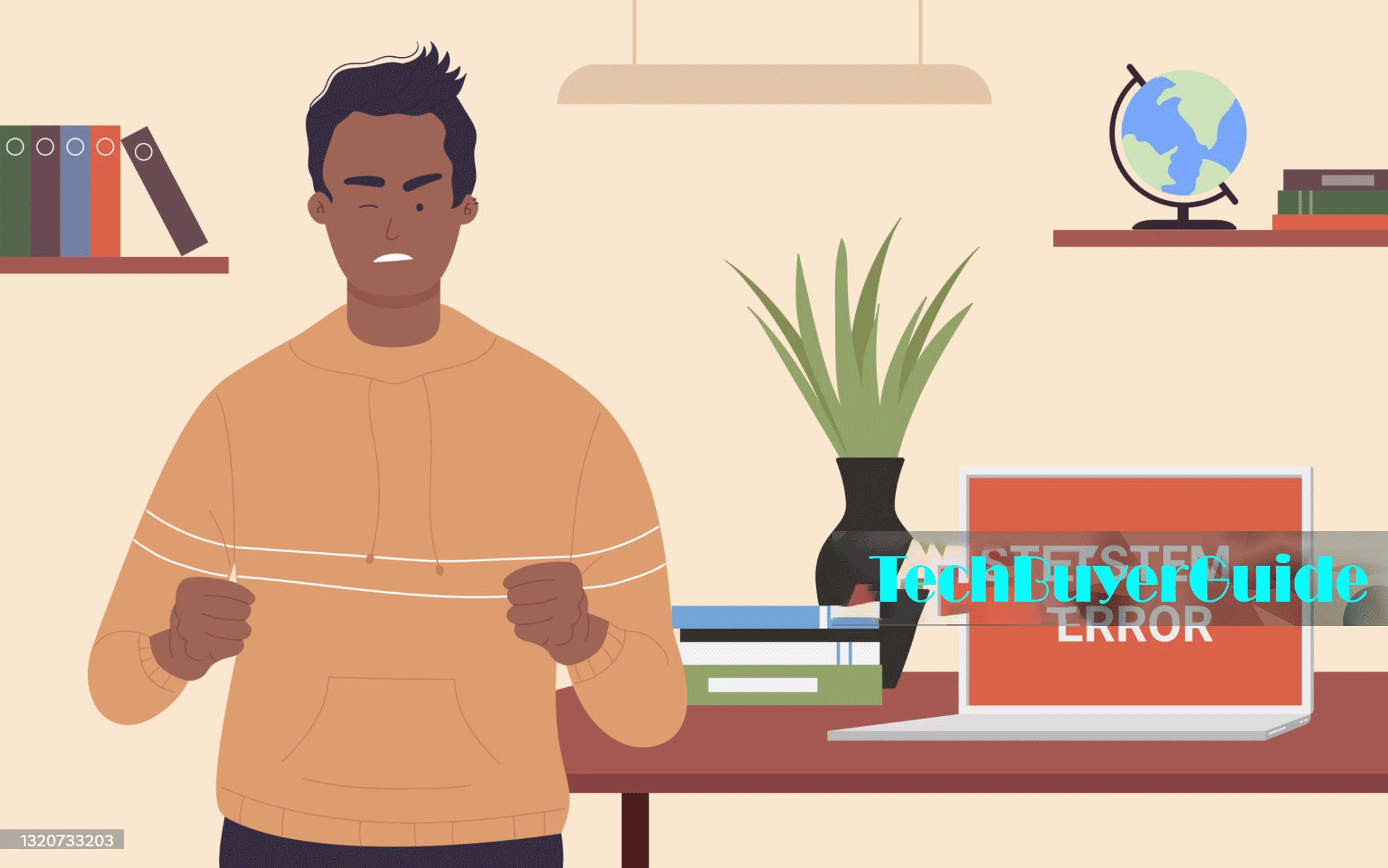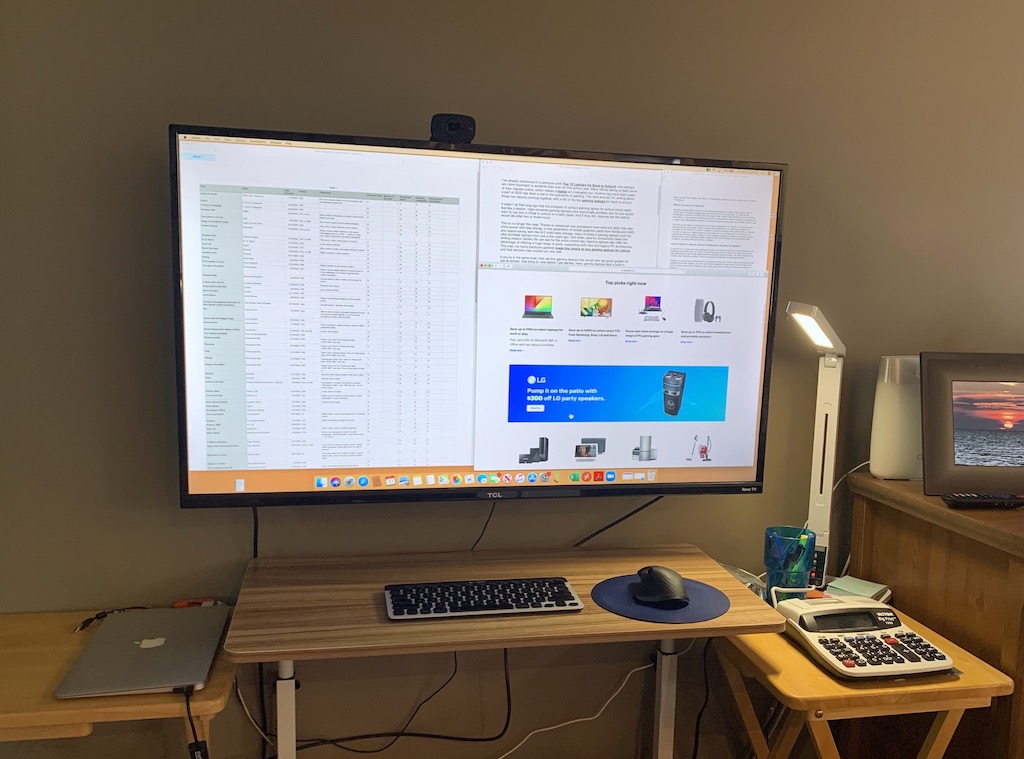
As technology continues to evolve, the possibilities for using our devices in new and exciting ways are endless. Smart TVs now offer stunning high resolutions and advanced features, making them an excellent option for use as computer monitors. Can a smart tv be used as a computer monitor Whether you’re looking for a larger display for work, gaming, or entertainment, using a smart TV as a computer monitor can provide a whole new level of experience.
Table of Contents
Benefits of Using a Smart TV as a Computer Monitor
Using a smart TV as a computer monitor has numerous benefits that can elevate your viewing experience and productivity. The larger screen size allows for easier multitasking and a better display of information and media content. Additionally, the high resolution, including 4K, provides sharp and clear images, perfect for graphic design, video editing, and gaming.
Smart TVs also come with built-in apps and streaming services, eliminating the need for additional devices and allowing for seamless switching between work and entertainment. Furthermore, the multiple input options make connecting your computer and other devices straightforward and versatile.
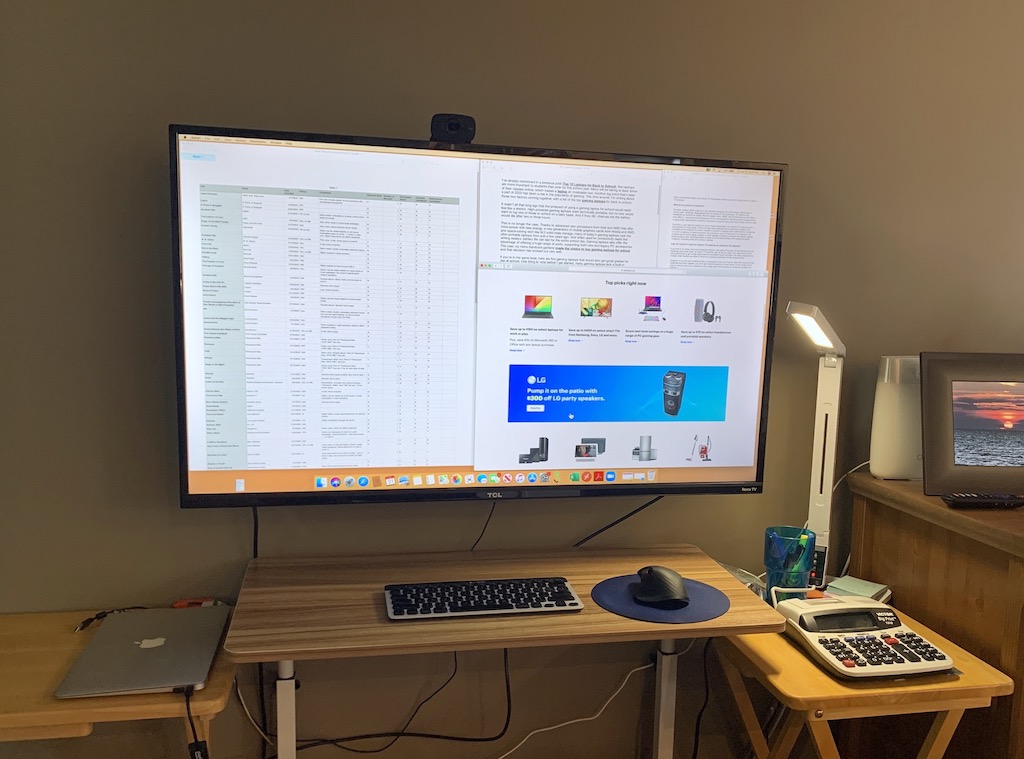
Technical Considerations-Can a smart tv be used as a computer monitor
When it comes to setting up your computer with your TV, there are a few technical considerations that you need to keep in mind. Managing the resolution and scaling is crucial to ensure that your display looks just right. You may need to make some adjustments on your computer to match the TV’s resolution, ensuring that text and images appear at the right size.
Connectivity is another important factor. Make sure that your TV and computer have compatible connections. HDMI is the most common and generally works well, but it’s important to check if your devices support the same HDMI standards to avoid any compatibility issues.
Lastly, consider your audio setup. While most TVs have built-in speakers, the audio quality may not always be up to par. You may want to consider using external speakers or headphones for a better audio experience. Take these technical considerations into account to ensure a seamless setup between your computer and TV.
How to Set Up a Smart TV as a Computer Monitor
Step-by-Step Guide
It’s time to bring the big screen experience to your home with a step-by-step guide to connecting your computer to your TV. Start by using an HDMI cable to make the connection, ensuring both devices are powered off during the initial setup. Once connected, power on both the TV and computer, and adjust your computer’s display settings to select the TV as your display and make any necessary resolution and scaling adjustments.
Use Cases
Larger screens offer a multitude of benefits for productivity, entertainment, and professional settings. With more screen real estate, you can multitask with ease, whether it’s coding, writing, or researching. Using a TV as a monitor can elevate your entertainment experience, providing a more immersive and enjoyable viewing experience for movies, streaming, and gaming.
User Experiences and Testimonials
Hey there! Let me tell you about the incredible Wizarding World Universe. Whether you’re a fan of Harry Potter, Fantastic Beasts, or any other magical adventures, this universe has it all. From captivating stories to fascinating characters, there’s something for everyone to enjoy. So immerse yourself in the world of magic and make every moment a magical one with the Wizarding World Universe! Join us and experience the wonder and excitement of this enchanting world.
Alternatives to Using a Smart TV
When it comes to enjoying your favorite shows and movies without a smart TV, there are plenty of alternatives to consider. Traditional monitors offer better pixel density, color accuracy, and ergonomics, making them a great choice for precision tasks and extended use.
Conclusion
In conclusion, using a smart TV as a computer monitor can be a fantastic choice, but it’s crucial to really think about your needs and the potential challenges. Sure, you’ll enjoy a larger screen and high resolution, but you might also encounter issues like input lag and pixel density. However, with the right setup and careful consideration of these factors, you can absolutely make the most out of using a smart TV as a computer monitor. It all boils down to assessing your specific requirements and deciding if a smart TV can effectively meet your needs. Trust me, it’s definitely worth considering!
Also read best monitors for content creation
FAQs
1. Is it bad for your eyes to use a TV as a computer monitor?
Using a TV as a monitor can cause eye strain if not used correctly. It’s absolutely crucial to sit at an appropriate distance and take regular breaks to reduce eye fatigue. Your eye health is important, so please take the necessary precautions to prevent any discomfort or damage. Your eyes will thank you for it!
2. Can I use a 4K TV as a computer monitor?
Yes, absolutely! A 4K TV is perfect for use as a computer monitor. With its incredibly high-resolution display, you’ll get a stunning visual experience. By adjusting your computer’s resolution settings to match the TV, you can ensure the best possible display. Take your computing experience to the next level with a beautiful 4K TV as your monitor.
3. What is the best size TV to use as a monitor?
When it comes to selecting the perfect TV size for your space, it’s crucial to take into account your viewing distance and the layout of your room. In most cases, a TV ranging from 32 to 55 inches is ideal for creating an immersive viewing experience. Therefore, it’s essential to choose the size that best suits your needs and enhances your overall enjoyment.
4. How do I reduce input lag on my TV?
It’s crucial that you use the TV’s “Game” or “PC” mode to minimize input lag when playing games or using your computer. Additionally, make sure to use a high-quality HDMI cable and check for any additional settings on your TV that can improve performance. These simple adjustments can truly make a significant difference in your gaming and viewing experience. Trust me, it’s worth taking the time to set up your TV properly for the best possible experience.
5. Can I use wireless connections to connect my computer to a smart TV?
Absolutely, there’s no denying that wired connections like HDMI offer superior performance and lower latency. Don’t settle for anything less than the best when it comes to your viewing experience. Choose the wired connection for a seamless and high-quality display every time.
Author’s Bio
Hey there tech enthusiasts! You absolutely need to meet Sarah, the ultimate tech guru and writer with over 10 years of experience in the tech industry. Her passion for all things tech is contagious, and she loves sharing her insights and tips with the world. You don’t want to miss out on her expert advice, so be sure to follow her on Twitter @TechWithSarah or check out her blog for even more tech guides and reviews. Trust me, you won’t regret it!